Compatibility
7 Days to Die will run on popular distros as long as the minimum requirements are met.
Server
For consistant uptime it is recomended you host a server in a data center. If you dont already have a server, you can rent a dedicated or vitual server from one of our sponsored providers, OVHCloud, Linode, Vultr.
If the command-line isnt for your you can use GameServerApp web-based game server management service.
Minimum Recommended Distros
Other Distros
Although not tested, any distro with tmux => 1.6 and glibc => 2.27 should also be compatible with 7 Days to Die servers. For distros not listed above LinuxGSM does not check dependencies and should be manually checked.Game Server Binary
Only 64-Bit game server binary is available.
SteamCMD
SteamCMD by Valve is used to install and update this game server.
 SteamDB
SteamDB
Steam uses appid 294420.
Update history is available from SteamDB.
Dependencies
Before installing, you must ensure you have all the dependencies required to run sdtdserver.
These intructions also cover other RHEL derivatives such as AlmaLinux and Rocky Linux.
Ubuntu 64-bit
Ubuntu =< 20.04

sudo dpkg --add-architecture i386; sudo apt update; sudo apt install curl wget file tar bzip2 gzip unzip bsdmainutils python3 util-linux ca-certificates binutils bc jq tmux netcat lib32gcc1 lib32stdc++6 libsdl2-2.0-0:i386 steamcmd telnet expect libxml2-utils
Ubuntu => 20.10

sudo dpkg --add-architecture i386; sudo apt update; sudo apt install curl wget file tar bzip2 gzip unzip bsdmainutils python3 util-linux ca-certificates binutils bc jq tmux netcat lib32gcc-s1 lib32stdc++6 libsdl2-2.0-0:i386 steamcmd telnet expect libxml2-utils
Debian 64-bit
Debian =< 10

sudo dpkg --add-architecture i386; sudo apt update; sudo apt install curl wget file tar bzip2 gzip unzip bsdmainutils python3 util-linux ca-certificates binutils bc jq tmux netcat lib32gcc1 lib32stdc++6 lib32z1 telnet expect libxml2-utils
Debian => 11

sudo dpkg --add-architecture i386; sudo apt update; sudo apt install curl wget file tar bzip2 gzip unzip bsdmainutils python3 util-linux ca-certificates binutils bc jq tmux netcat lib32gcc-s1 lib32stdc++6 lib32z1 telnet expect libxml2-utils
EPEL is required to install some dependencies needed for using LinuxGSM on CentOS.
yum install epel-release
CentOS 64-bit

yum install curl wget tar bzip2 gzip unzip python3 binutils bc jq tmux glibc.i686 libstdc++ libstdc++.i686 telnet expect libxml2
Gamedig
GameDig is a recommended additional module that allows LinuxGSM to gather more info from the game server such as current map and connected players to be displayed in details and in logs. It also replaces the default LinuxGSM query module in monitor. To install GameDig follow the steps in the LinuxGSM documentation.Install Dependencies Using LinuxGSM
It is possible for LinuxGSM to install dependencies either by having the sdtdserver user account with sudo access or running the installer as root.user with sudo access
During the installation if the game server user has sudo permissions LinuxGSM will attempt to install any missing dependencies itself.root user
if sdtdserver is already installed run./sdtdserver install as root and LinuxGSM will automatically install missing dependencies.
Install
From the command-line do the following. Ensuring you have also installed the required dependencies.
1. Create a user and login.adduser sdtdserver
For security best practice, ensure you set a strong password. Random password:
su - sdtdserver2. Download linuxgsm.sh.
wget -O linuxgsm.sh https://linuxgsm.sh && chmod +x linuxgsm.sh && bash linuxgsm.sh sdtdserver3. Run the installer following the on-screen instructions.
./sdtdserver install
Basic Usage
All Commands
A complete list of commands can be found by typing../sdtdserverBelow are the most common commands available.
Running
start
./sdtdserver start
stop
./sdtdserver stop
restart
./sdtdserver restart
console
Console allows you to view the live console of a server as it is running and allow you to enter commands; if supported../sdtdserver console
To exit the console press CTRL+b d. Pressing CTRL+c will terminate the server.
Updating
update
Update checks for any server updates and applies them. The server will update and restart only if required../sdtdserver updateBypass the check and go straight to SteamCMD update.
./sdtdserver force-update
validate
You can use the SteamCMD validate option when updating the server../sdtdserver validate
Debugging
Details
You can get all important and useful details about the server such as passwords, ports, config files etc.
./sdtdserver details
Debug
Use debug mode to help you if you are having issues with the server. Debug allows you to see the output of the server directly to your terminal allowing you to diagnose any problems the server might be having.
./sdtdserver debug
Logs
Server logs are available to monitor and diagnose your server. Script, console and game server (if available) logs are created for the server.
/home/sdtdserver/logs
Backup
Backup will allow you to create a complete tar bzip2 archive of the whole server.
./sdtdserver backup
Monitor
LinuxGSM can monitor the game server by checking that the proccess is running and querying it. Should the server go offline LinuxGSM can restart the server and send you an alert. You can use cronjobs to setup monitoring.
./sdtdserver monitor
Configure LinuxGSM
For details on how to alter LinuxGSM settings visit LinuxGSM Config Files page.
Documentation
For detailed documentation visit the LinuxGSM docs.
Cronjobs
To automate LinuxGSM you can set scheduled tasks using cronjobs, to run any command at any given time. You can edit the crontab using the following.
crontab -e
Below are the recommended cron tasks.
*/5 * * * * /home/sdtdserver/sdtdserver monitor > /dev/null 2>&1 */30 * * * * /home/sdtdserver/sdtdserver update > /dev/null 2>&1 0 0 * * 0 /home/sdtdserver/sdtdserver update-lgsm > /dev/null 2>&1
Configure LinuxGSM
For details on how to alter LinuxGSM settings visit LinuxGSM Config Files page.
Documentation
For detailed documentation visit the LinuxGSM docs.
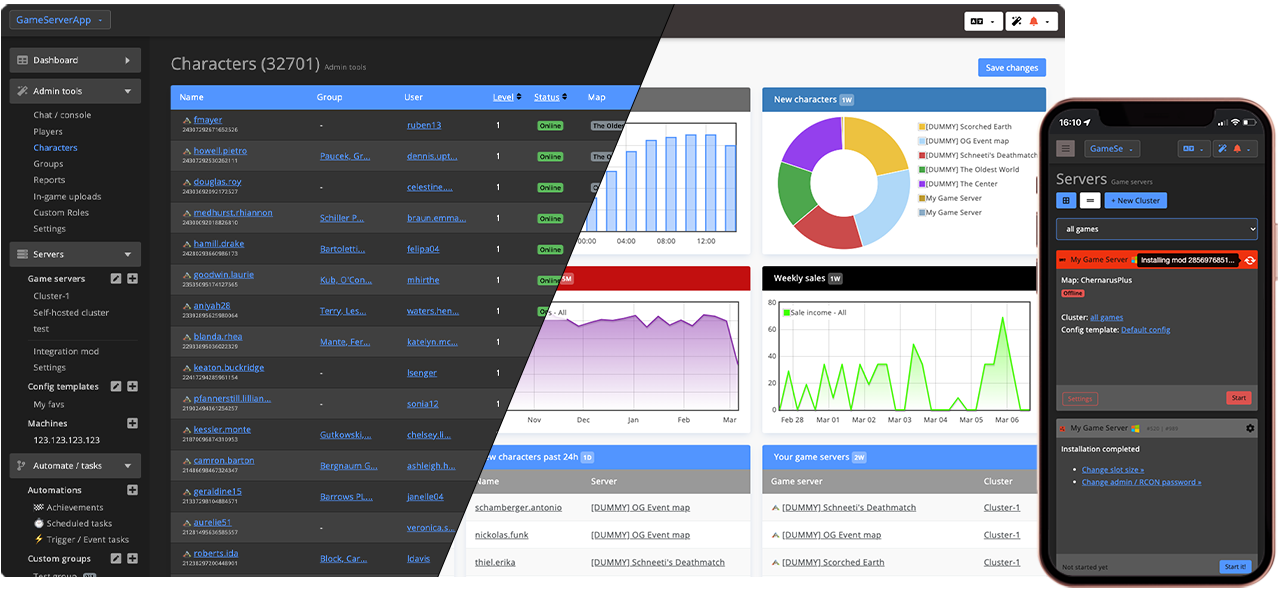
Command-line not your thing?
Quickly deploy your 7 Days to Die game server with GameServerApp using just a few clicks.
How to connect with GameServerApp
Connect your LinuxGSM game server via RconConnect or your dedicated root machine via DediConnect.
LinuxGSM Partner
GameServerApp is a LinuxGSM partner offering features complimenting existing LinuxGSM game servers.
Control, monitor, and automate your 7 Days to Die LinuxGSM game servers from any device:
- Integrate with Discord & Twitch, whitelist forms, etc.
- See who's playing on your game servers and enforce your rules.
- Auto-pilot for machines & game servers.
- Automate activities using schedules, triggers, and achievements.
- Integrated shop with in-game delivery and no transaction fees.
- Invite admins to your dashboard and work together with permission-based access.
Add your first 2 LinuxGSM servers for free.
Learn more »



